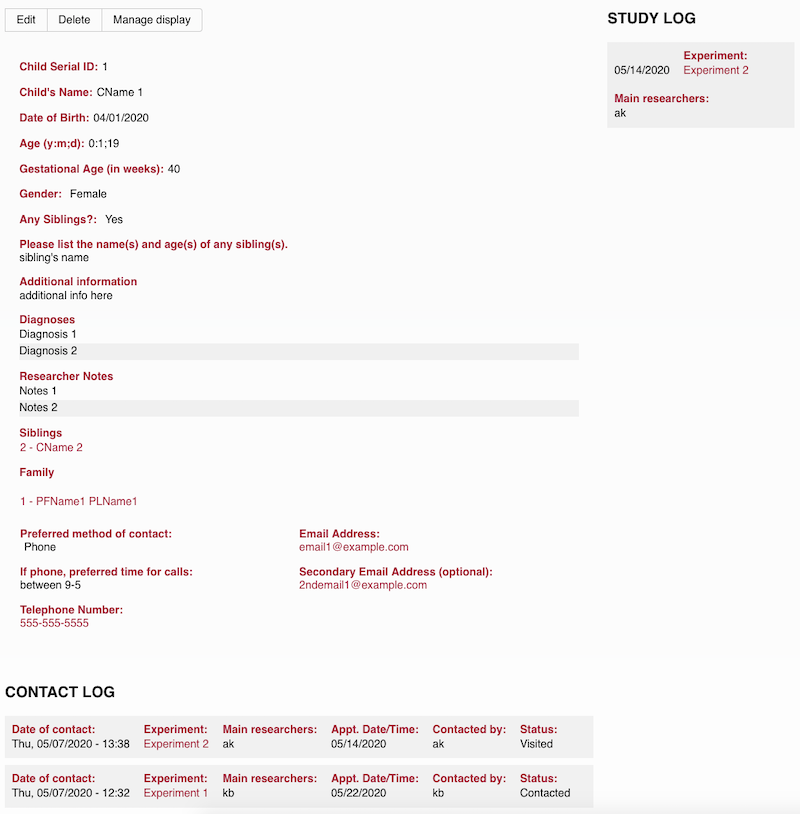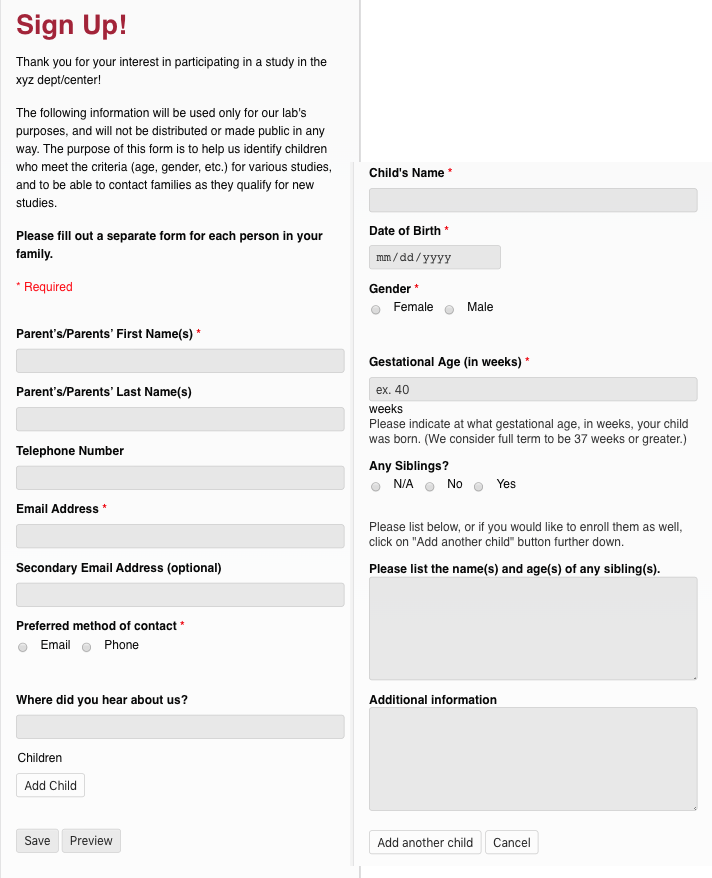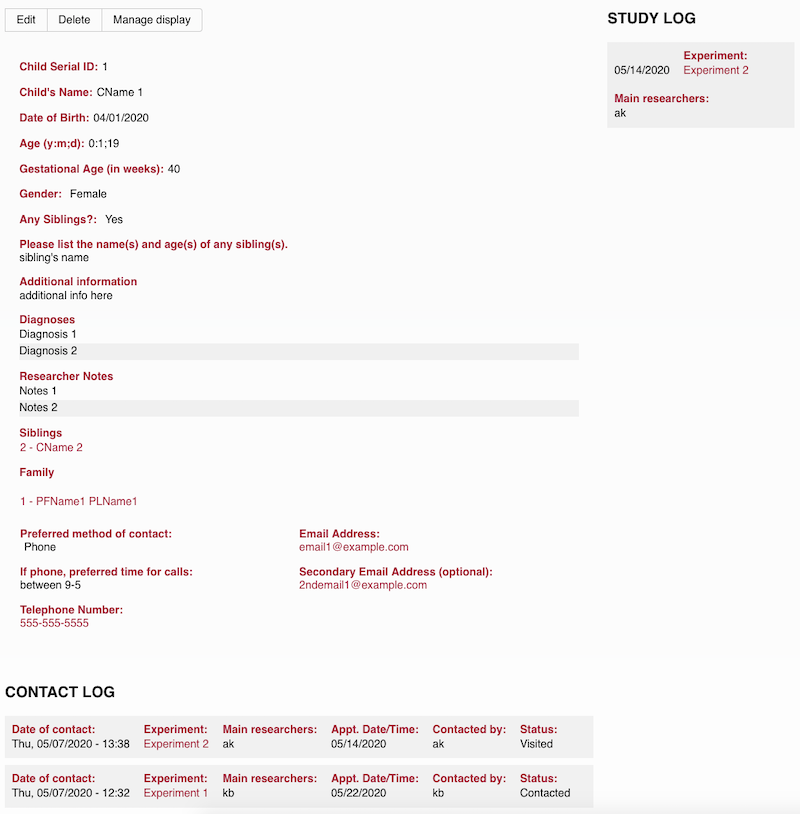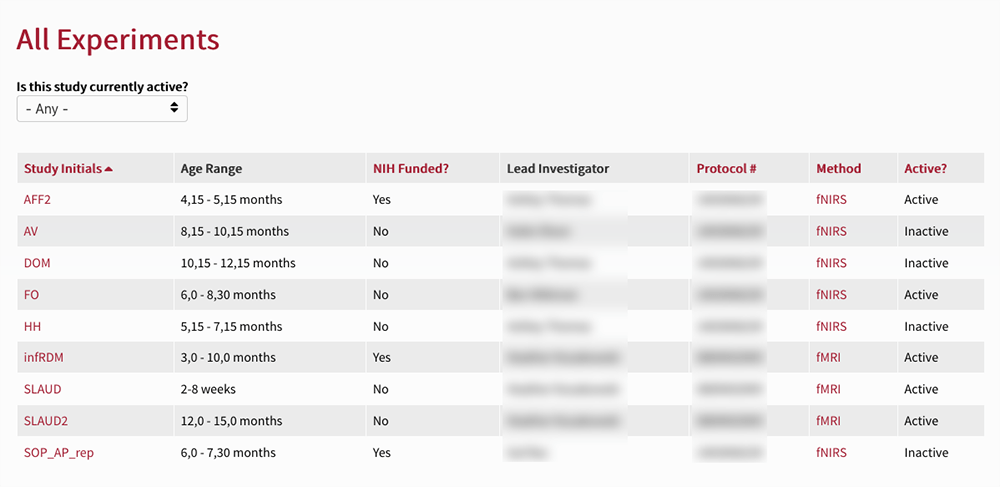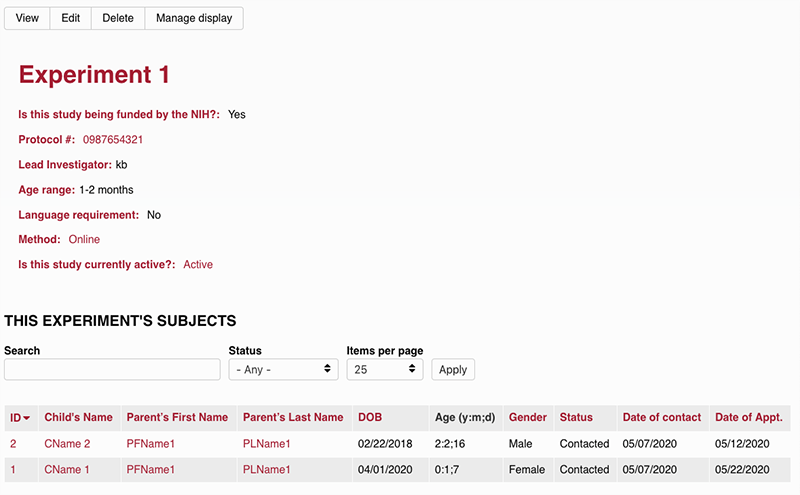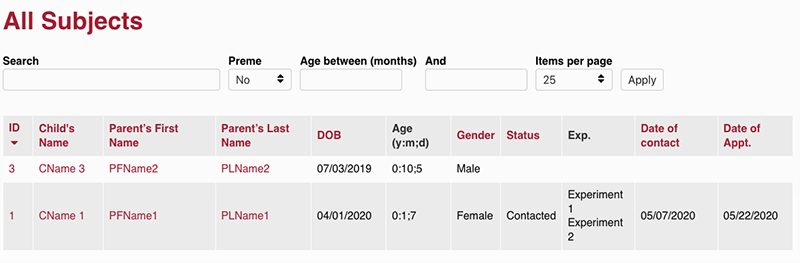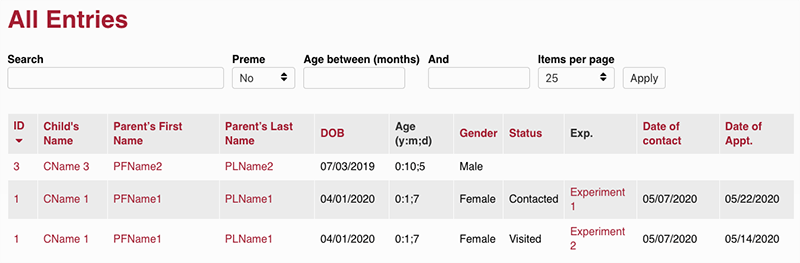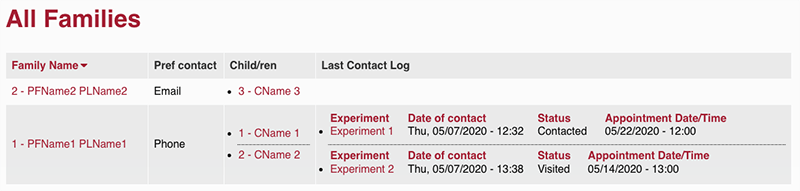Subject (Child unit) detail page shows all subject related information. Delete/Manage Display is only available to site Admins. Add/Edit information, including Contact Logs, by editing the record using the Edit button.
If a family signs up twice or more, once for each child they are registering, you can reassign a Subject/Child unit by editing the Family field in the Subject/Child record. Enter the "master" Family unit's serial ID number (auto assigned and displayed on the Family detail at the top) and select the record that appears in the field. It is recommended to delete any Family units that don't have any children based on reassignment to avoid empty and duplicate Family units.
If a Contact Log has a status of Visited, inferring that they actually participated in a study, the Study Log in the upper right will display this as well as an easy way to see what studies they have already participated in.
Always be sure to Save any changes. Save button is at the bottom of every Edit page.